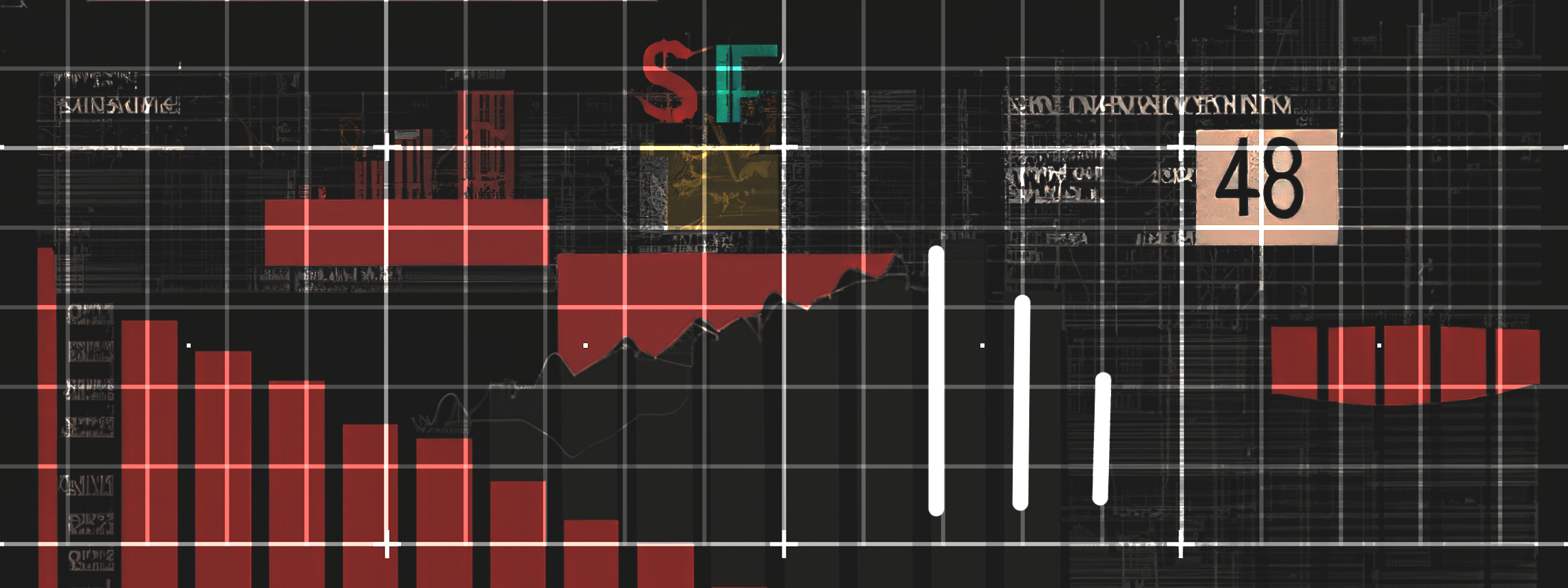Matplolib plotting resume in action
Matplotlib is a comprehensive library for creating static, animated, and interactive visualizations in Python.
Resources
Useful Cheat Sheets
%matplotlib inline
import matplotlib.pyplot as plt
import numpy as np
import pandas as pd
Drawing Line Charts
A line chart is a set of points with coordinates (x, y) between which a line is drawn: the more points are used in the plot, the smoother the plot looks. Lest work a couple of examples in order to understand what Matplotlib can do for our project.
Simple Line Plot
plt.title('My First House Plot')
plt.xlabel('Abscissae')
plt.ylabel('Ordinate')
plt.xlim([-1,2])
plt.ylim([-1,3])
plt.plot([0, 0, 1, 1, 0, 0.5, 1], [1, 0, 0, 1, 1, 2, 1]);
Data Frame Line Plot
sales = pd.read_csv('sales.csv')
sales.plot(x='Month', y=['Product1', 'Product2'], title='Product 1 Monthly Sales', ylabel='Sales', xlabel='Months');
Multiple Line Plots applying styles
t = np.arange(0,5,0.2)
plt.ylim(0,50)
plt.title("Power of 2 and 3")
plt.ylabel("Powers")
plt.ylabel("values")
plt.plot(t, t, 'r:', t, np.power(t,2), 'g-', t, np.power(t,3), 'b--');
t = np.arange(0,5,0.2)
plt.ylim(0,50)
plt.title("Power of 2 and 3")
plt.ylabel("Powers")
plt.xlabel("values")
plt.plot(t, t, 'yh-')
plt.plot(t, np.power(t,2), 'g-', linewidth=5)
plt.plot(t, np.power(t,3), 'b--D');
Multiple Line Plots with Legend
t = np.arange(0,5,0.2)
plt.ylim(0,50)
plt.title("Speed in Time")
plt.ylabel("Speed")
plt.xlabel("Time")
plt.grid(True)
plt.plot([50,100,150,200], [2,3,7,10], 'b-*', linewidth=.8, label='Path 1')
plt.plot([50,100,150,200], [2,7,9,10], 'g-+', linewidth=.8, label='Path 2')
plt.legend(loc='upper left');
sales = pd.read_csv('sales.csv')
sales.head()
plt.style.use("seaborn-v0_8")
plt.style.use("bmh")
plt.style.use("Solarize_Light2")
p = sales.plot(x='Month',
y=['Product1', 'Product2'],
title='Sales per month',
ylabel='Sales',
xlabel='Months',
)
p.grid(True, which='both');
Drawing Bar Charts
The
plt.bar
function allows to plot vertical bar charts with one or more numerical series. To plot the bars, you just need
to pass two arguments to the function: the first one is the positions of the x-axis on which the bars will be
centered, and the second argument is the height of each bar.
Single Bar plot
plt.bar(range(sales.Month.count()), sales.Product1 , color = 'blue', width = .6);
Multiple Bar Plot
plt.title("My bar chart")
plt.ylabel("Height")
plt.xlabel("Number")
plt.bar([1,3,5,7,9],[5,2,7,8,2], label='Example 1')
plt.bar([2,4,6,8,10],[8,6,2,5,6], label='Example 2')
plt.legend();
Stacked Bar Plots
plt.title("My bar chart")
plt.ylabel("Height")
plt.xlabel("Number")
plt.bar([1,3,5,7,9],[5,2,7,8,2], label='Example 1')
plt.bar([1,3,5,7,9],[8,6,2,5,6], bottom = [5,2,7,8,2], label='Example 2')
plt.legend();
plt.bar(range(sales.Month.count()), sales.Product1 , width = .6, label = "Product1")
plt.bar(range(sales.Month.count()), sales.Product2, bottom= sales.Product1 , width = .6, label = "Product2")
plt.legend();
sales.plot.bar(x = 'Month', y=['Product1', 'Product2', 'Returns'], xticks=sales.index, stacked=True, rot=0);
Compared Bar Plot
barWidth = 0.4
x1 = range(12)
x2 = [r + barWidth for r in x1 ]
sales12 = sales.head(12)
plt.bar(x1, sales12.Product1, width = barWidth, label = "Product1")
plt.bar(x2, sales12.Product2, width = barWidth, label = "Product2")
plt.xticks([0,2,4,6,8,11], ['January', 'Mars', 'May', 'July', 'September', 'December'])
plt.legend();